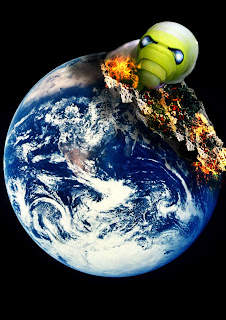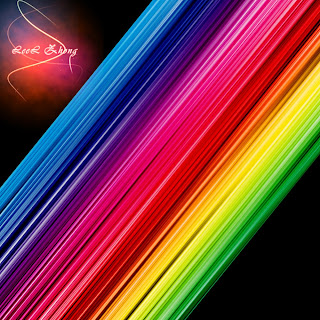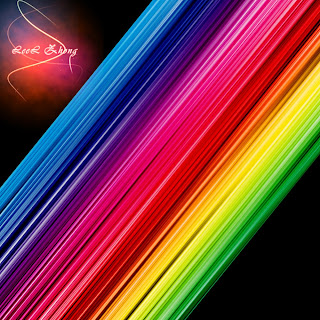
A super simple pratice with Photoshop is to create the colorful rainbow. It will help you see the color from bright to dark clearly. In this entry, I would like to show steps how to do this and hope it help you clearly about some filters in Photoshop
Step 1: Open a new document 1000px * 1000px, and fill it black
Step 2: Create a new layer and fill it white (put it in the top)
Step 3: Filter-->Render-->Fibers (Variance=20, Strength=4)
Step 4: Filter-->Blur-->Motion Blur (Angle=-90, Distance=999)
Step 5: Go to blend option and choose Gradient Overlay (Blend mode=overlay, Style=linear, Angle=0)
Step 6: Layer-->Smart Object-->Convert to smart object
Step 7: Duplicate layer (Ctrl + J) and Filter-->Other-->High pass (Radius= 10px)
Step 8: Merge 2 colorful layers and resize it
Step 9: Free transfrom the merged layer and Go to Image-->Adjustment-->Level (Chanel=RGB, Input level= 60; 1; 255).
Finally, I hope this entry will be useful with you and hope to receive your any comments